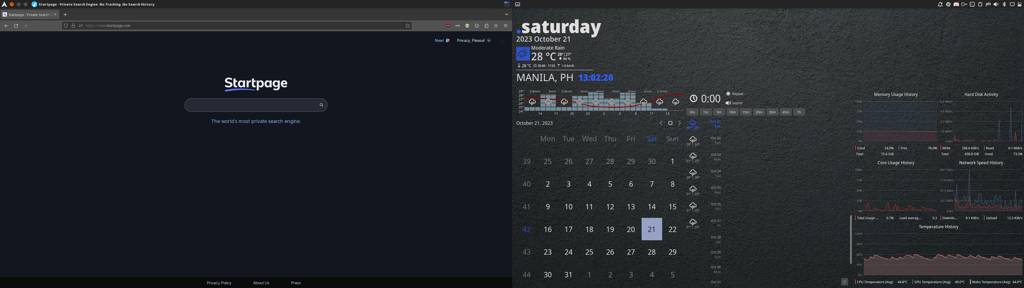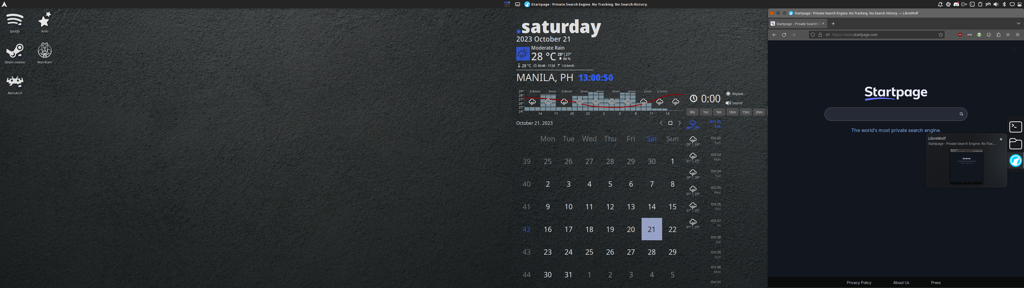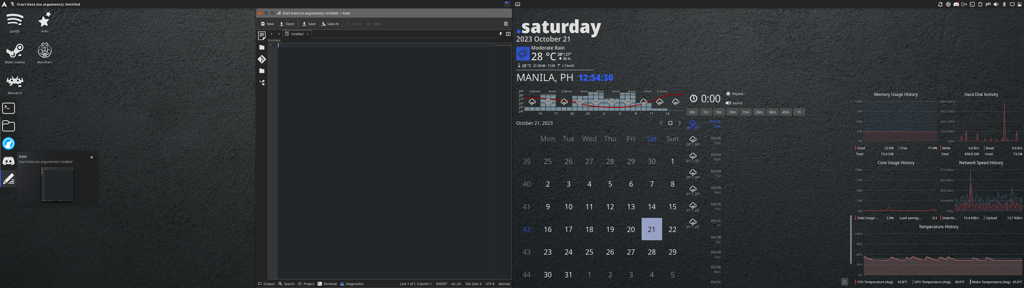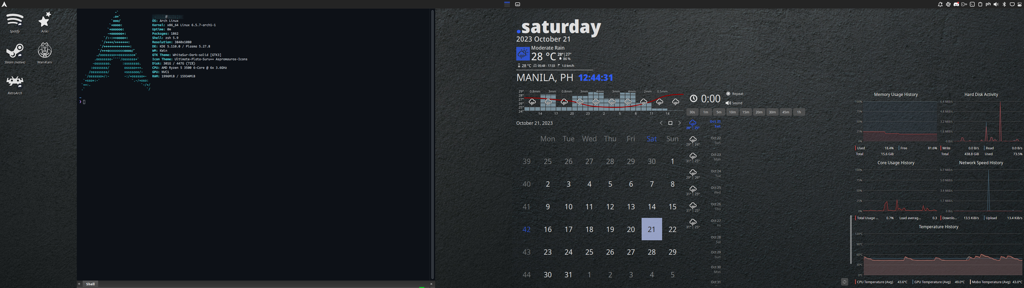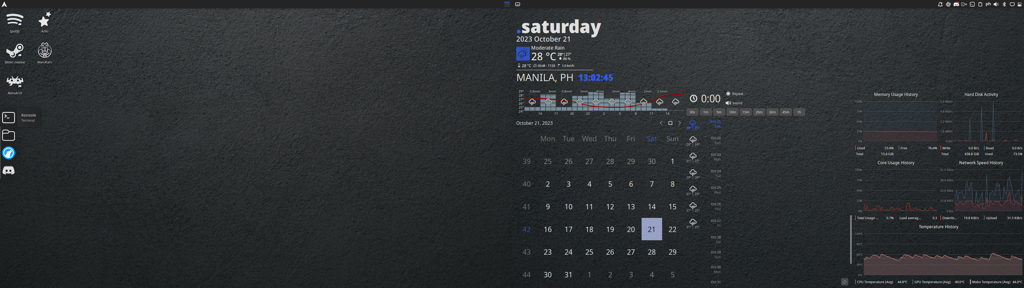How much time did it take? My experience with theming KDE Plasma was that it requires lots and lots of time and patience to achieve something good. At least for a newbie.
Unixporn
Unixporn
Submit screenshots of all your *NIX desktops, themes, and nifty configurations, or submit anything else that will make themers happy. Maybe a server running on an Amiga, or a Thinkpad signed by Bjarne Stroustrup? Show the world how pretty your computer can be!
Rules
- Post On-Topic
- No Defaults
- Busy Screenshots
- Use High-Quality Images
- Include a Details Comment
- No NSFW
- No Racism or use of racist terms
I've been working on it on and off since I've started using this system. It started with just the basics, tweaking the defaults, wanting more, and so on and so forth.
I usually can spend an entire (weekend's) afternoon just tweaking things, making a change here and then, and observing if I like the changes I've made. Rinse and repeat that over a period of several months.
Nice work, that looks really good and inspired me to try a few things on my desktop
Thanks! I'm glad to have inspired you.
While KDE Plasma offers a whole lot of options for customization, it's really daunting especially if you're just new to it. What really helped me is to just go with a little bit of customization and tweaking at a time. As I got more experience, I started to want more and more which lead to a lot more customization and tweaking.
Details:
The right screen has the following (KDE Plasma) widgets:
- Alpaca Clock and Weather (top-left)
- Event Calendar (bottom-left)
- System monitor sensor widget of various settings (the five widgets on the right side)
Both screens have side panels containing only a icon-only task manager. These side panels are installed on the outer edges of the screens instead of on the bottom as might be customary.
The top panels of both screens act as one whole top panel. However, both of them also have a collection of widgets (Window Buttons, Window Title, and Window AppMenu) that (should) only come into play if a window is maximized on a screen. That's what is demonstrated in the first screenshot of the OP.
As for the theming, I used WhiteSur-dark as the global theme, with particulars overriden as follows:
- Plasma Style: Monterey-dark
- Colors: MontereyDark
- Colors, accent color: custom (#636363)
- Window Decorations: Prof Dark
- Window Decorations, Window border size: No Side Borders
- Icons: Ultimate-Plata-Suru-Plus…
- Cursors: macOS-Monterey
- Splash Screen: 1604-Arch-Splash
As for the mouse gestures. I've got a mouse with additional buttons, so I used one of those extra buttons to indicate that I'm going to do a mouse gesture. Those mouse gestures are taken by KDE Plasma and act like a custom shortcut, which executes an action, which I defined via KDE Plasma.
The gestures are as follows:
Go to the previous Virtual Desktop: move right, move up
Go to the next Virtual Desktop: move left, move down
Move the active window to the previous screen: move right (a bit), move left
Move the active window to the next screen: move left (a bit), move right
Move the active window to the previous Virtual Desktop: move down (a bit), move up
Move the active window to the next Virtual Desktop: move up (a bit), move down
EDIT: Added theming details